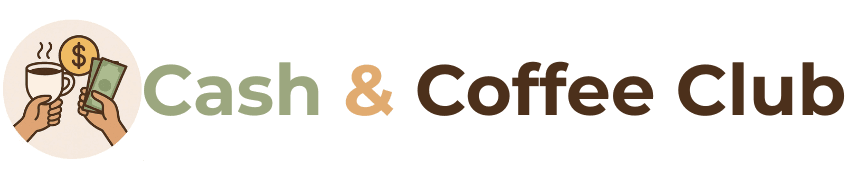A monthly spending plan is an essential financial tool that helps you take control of your income, track your expenses, and ensure you meet your savings goals. Building one in Google Sheets offers flexibility, customization, and accessibility from anywhere. Whether you are managing household expenses, tracking business costs, or working toward a personal goal, learning how to build a monthly spending plan in Google Sheets can transform your financial organization.
This detailed guide will walk you through every step of creating, customizing, and maintaining a monthly spending plan in Google Sheets, ensuring it is both practical and visually clear. You will learn how to set up categories, automate calculations, use data validation for accuracy, and apply formulas for real-time tracking.

1. Understanding the Purpose of a Monthly Spending Plan
Before starting your design in Google Sheets, it is important to understand the core purpose of a monthly spending plan.
1.1 Control Over Your Finances
A monthly spending plan provides a clear overview of where your money is going. This allows you to allocate funds efficiently, avoid overspending, and prioritize your most important expenses.
1.2 Encourages Accountability
When you track your expenses in a Google Sheets monthly spending plan, you create a record of your financial activity. This helps you remain accountable to yourself and your goals.
1.3 Adaptable for Different Needs
The advantage of using Google Sheets is that your monthly spending plan can be modified to suit any lifestyle, whether you are a student, professional, entrepreneur, or household manager.
See more: best high-yield savings accounts in 2025
2. Preparing Your Google Sheet
Before building your monthly spending plan, open a new Google Sheet.
Go to Google Sheets and select Blank Spreadsheet.
Title your sheet with a descriptive name such as Monthly Spending Plan – August 2025.
Adjust your spreadsheet layout by resizing columns and setting up headings.
3. Creating Categories in Your Monthly Spending Plan
A well-structured monthly spending plan in Google Sheets starts with clearly defined categories. These represent where your money is allocated.
3.1 Common Spending Categories
Housing: Rent, mortgage, utilities
Transportation: Fuel, maintenance, public transport
Food: Groceries, dining out
Health: Insurance, medication
Debt Payments: Credit card, personal loans
Savings & Investments: Emergency fund, retirement
Leisure: Entertainment, travel
Miscellaneous: Any unplanned expenses
3.2 Adding Categories in Google Sheets
In Column A, list your categories.
Leave space between major categories for subcategories if needed.
4. Setting Up Monthly Income Tracking
Tracking income is as important as tracking expenses in your monthly spending plan.
4.1 Adding an Income Section
Create a section at the top of your sheet labeled Monthly Income.
In Column A, list income sources such as salary, freelance work, or side projects.
In Column B, record the amounts.
4.2 Automatic Total Income Calculation
Use the formula:
This will total all income sources automatically.
5. Entering Expense Data in Your Spending Plan
5.1 Setting Up Expense Columns
In your Google Sheets monthly spending plan, create these columns:
Category
Budgeted Amount
Actual Amount
Difference
5.2 Calculating Differences
The difference helps identify overspending or underspending:
6. Using Formulas for Automation
Formulas turn a static sheet into a dynamic monthly spending plan.
6.1 SUM Formula
Automatically totals expenses per category:
6.2 Percentage of Total Spending
See what percentage each category consumes:
6.3 Remaining Balance
Track what is left after expenses:
7. Applying Data Validation
Data validation in Google Sheets prevents input errors.
Highlight the column where you enter categories.
Go to Data > Data validation.
Create a dropdown list of approved categories.
This ensures that all expenses are assigned to the correct category.
8. Adding Conditional Formatting
Conditional formatting makes your monthly spending plan visually intuitive.
Red for overspending (when actual exceeds budget)
Green for savings
Yellow for on-track spending
Steps:
Select the Difference column.
Go to Format > Conditional formatting.
Create rules based on cell values.
9. Creating Charts for Visualization
Charts give a quick snapshot of your financial habits.
9.1 Pie Charts for Spending Distribution
Highlight categories and actual spending.
Go to Insert > Chart.
Choose Pie chart to see where your money goes.
9.2 Bar Charts for Monthly Trends
Track spending trends over several months by adding multiple columns for each month and plotting them on a bar chart.
10. Setting Up Multiple Months in One Sheet
To manage a yearly budget:
Create separate tabs for each month.
Use consistent formatting so you can compare months easily.
Add a Yearly Summary tab that pulls totals from each month.
11. Advanced Features for a Professional Spending Plan
11.1 Linking Sheets
You can link separate Google Sheets together, allowing you to pull income or expense data from one file into another.
11.2 Using QUERY Function
The QUERY function can filter expenses for specific categories, months, or amounts.
Example:
11.3 Applying Named Ranges
Named ranges make formulas easier to manage. Instead of cell references, you can use names like Total_Income or Housing_Expenses.
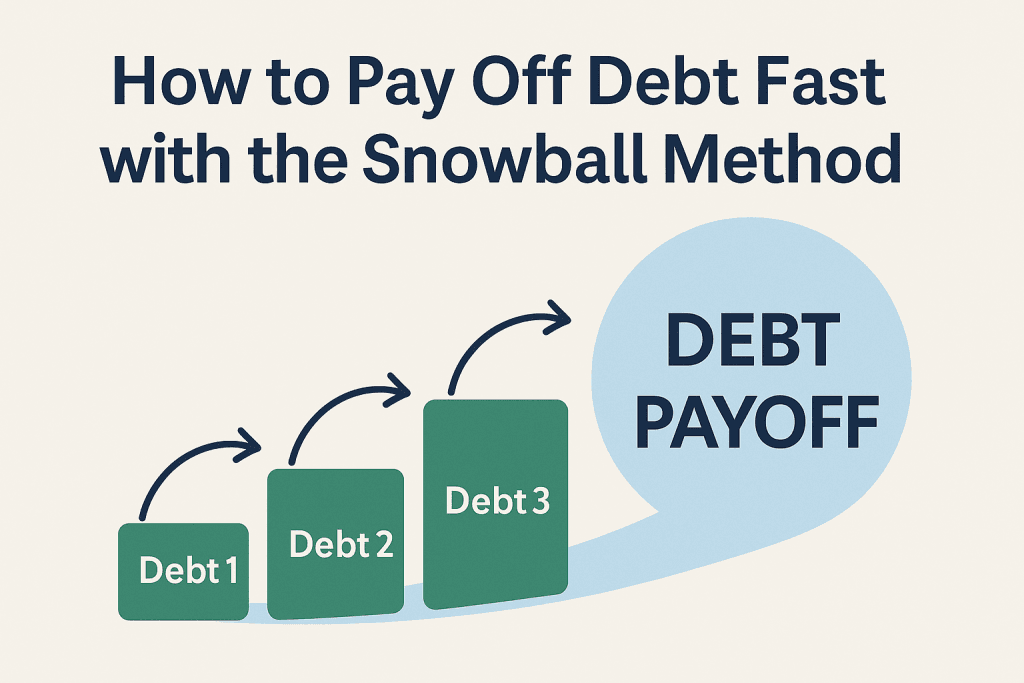
12. Maintaining and Reviewing Your Monthly Spending Plan
A monthly spending plan is only effective if you keep it updated.
12.1 Daily or Weekly Updates
Set a schedule to enter expenses promptly.
12.2 End-of-Month Review
Compare budgeted vs actual spending.
Adjust next month’s plan based on trends.
13. Benefits of Using Google Sheets for Your Spending Plan
Free and accessible from any device
Real-time collaboration for couples or business partners
Easy integration with Google Forms for expense tracking
Customization with unlimited formulas, charts, and formatting
14. Tips for Optimizing Your Monthly Spending Plan
Keep categories consistent across months.
Use color codes to make data easier to interpret.
Archive old months to avoid clutter.
Experiment with templates but customize them for your unique needs.
15. Final Thoughts
Learning how to build a monthly spending plan in Google Sheets gives you a powerful, customizable tool for managing your finances. With clear categories, automated formulas, and visual reports, you can track spending habits, adjust budgets, and achieve your financial objectives. The flexibility of Google Sheets means your monthly spending plan can grow with you, adapting to new goals, income changes, and lifestyle shifts.