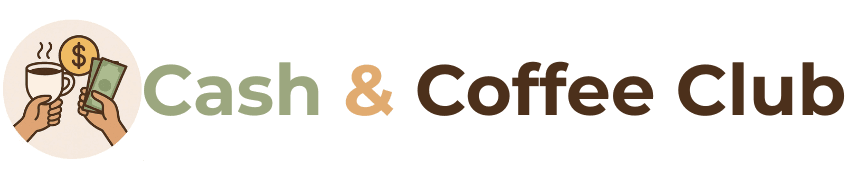How to Connect Binance with TradingView The fusion of powerful trading platforms with real time data is essential for any trader who wants to remain competitive in the cryptocurrency market. One of the most impactful combinations is connecting Binance with TradingView to access live charts, execute trades efficiently, and monitor technical indicators all in one place. In this step by step guide, you will learn exactly how to connect Binance with TradingView and unlock a seamless trading experience with live charts and data integrations.
See more: Step by Step: How I Made Money with Binance Earn
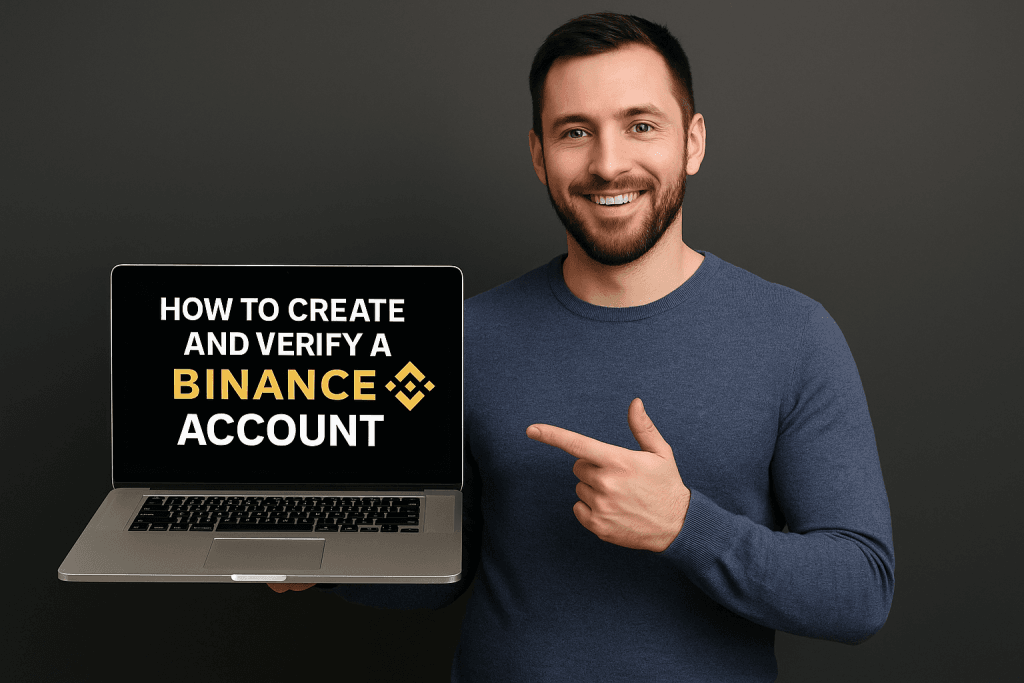
Why Connect Binance with TradingView
Before diving into how to connect Binance with TradingView (live charts), let’s explore why this connection matters. Binance is the largest cryptocurrency exchange in the world by trading volume. TradingView, on the other hand, is a leading charting and analytics platform used by millions of traders across different markets.
When you connect Binance with TradingView, you get the best of both platforms:
Real time crypto charts
Technical indicators
Trading strategies
Order placement directly from TradingView
A unified workspace for analysis and execution
Whether you are day trading, swing trading, or investing long term, this integration boosts your speed, accuracy, and strategy development.
Understanding the Tools: Binance and TradingView
To fully grasp how to connect Binance with TradingView (live charts), you need to understand the role each platform plays:
Binance
Binance is a comprehensive crypto trading platform offering spot, margin, futures, and various earning products. It has a robust API that allows users to connect third party tools for advanced trading functionalities.
TradingView
TradingView is a charting platform that supports multiple assets including crypto, stocks, forex, and commodities. Its tools include:
Candlestick and volume charts
Drawing tools
RSI, MACD, Bollinger Bands, and other indicators
Community driven scripts and strategies
Alerts and automation
Combining these features with Binance’s trading engine makes your trading setup powerful and customizable.

What You Need to Connect Binance with TradingView
To connect Binance with TradingView and enable live charts and trading capabilities, here is what you need:
A verified Binance account
A TradingView account (free or paid)
Binance API key and secret
Internet connection and browser
Optional: TradingView Pro for premium features
With these in place, you are ready to learn how to connect Binance with TradingView in just a few easy steps.
Step by Step: How to Connect Binance with TradingView (Live Charts)
Let’s walk through the complete process of connecting Binance with TradingView, ensuring that live charts are fully functional and that trading is enabled if desired.
Step 1: Log in to Your Binance Account
Start by visiting the Binance website and logging into your account. Ensure that you have enabled two factor authentication for added security. You will need to access the API management section in a later step.
Step 2: Create a TradingView Account
If you do not already have one, go to the TradingView website and sign up. You can use the free plan, although a paid plan gives access to more charts, indicators, and alerts.
Sign up with your email or social media
Verify your account via email
Set your chart preferences (candlestick, colors, intervals)
This prepares your account for connecting to Binance and viewing live crypto charts.
Step 3: View Binance Charts on TradingView
Even before connecting your Binance account, TradingView allows you to access live Binance charts.
Go to the TradingView homepage
Type a Binance trading pair in the search bar (e.g., BTCUSDT BINANCE)
Select it and open the full featured chart
You now have access to Binance data on TradingView including live prices, volume, and indicators. However, trading is not yet enabled.
Step 4: Create an API Key on Binance
Now comes the crucial part of how to connect Binance with TradingView. This is where you generate API keys on Binance.
Log in to Binance
Click on the profile icon and go to “API Management”
Create a new API key (name it something like “TradingView”)
Copy the generated API key and secret
Store them in a safe place (you will not see the secret again)
API keys allow TradingView to access your Binance account securely for trading and data purposes.
Step 5: Add Binance Exchange on TradingView
To link your Binance account and enable trading from TradingView:
Open TradingView
Go to the trading panel at the bottom
Click “Connect” or “Select Broker”
Choose “Binance” from the list of brokers
Enter your Binance API key and secret
Click “Connect”
You are now officially connected. You can place trades, modify orders, and track live positions from within TradingView using your Binance account.
Live Charting Features After Connection
Once you complete the process of how to connect Binance with TradingView, you unlock a wide range of live charting features:
Real Time Data: Streaming live prices for all Binance pairs
Multi Chart Layouts: View multiple assets at once
Advanced Indicators: Combine indicators to build strategies
Custom Alerts: Set alerts for price, volume, or technical triggers
Order Execution Panel: Place buy or sell orders directly on chart
These features provide an edge to active traders and remove the need to switch back and forth between platforms.
Using Binance Live Data Without Connecting API
If you only want to use live charts and not trade from TradingView, you do not need to connect your API. Binance data is already available for free on TradingView.
Just search the trading pair with the “BINANCE” suffix (e.g., ETHUSDT BINANCE) and open the chart. You still get full access to indicators, drawing tools, and historical data.
This is ideal for users who want real time analytics but prefer to execute trades manually on Binance.
Tips for a Better Trading Experience
Once you have mastered how to connect Binance with TradingView (live charts), these tips can help enhance your trading environment:
Use TradingView templates to save chart setups
Create watchlists for different coin sectors
Utilize the strategy tester for backtesting
Set alerts for breakouts or volume spikes
Use TradingView mobile app for monitoring on the go
These advanced tools help you build discipline and consistency in your trading routine.
Security Precautions When Connecting Binance with TradingView
When using API keys to connect Binance with TradingView, always follow security best practices:
Enable read only mode if you do not want to allow trading
Never share your API keys publicly
Use IP whitelisting to restrict access
Monitor API usage logs regularly
Revoke and regenerate keys if suspicious activity is detected
Protecting your funds is as important as making profits, especially when integrating accounts.
Benefits of Connecting Binance with TradingView
Here are the main benefits you enjoy once you learn how to connect Binance with TradingView:
Unified Interface: Trade and analyze from one platform
Speed: Faster decision making and order execution
Customization: Build personalized layouts and templates
Efficiency: Avoid switching tabs or platforms
Accessibility: Access your trading tools from any device
These advantages can improve your performance whether you are scalping or investing long term.
Challenges and Common Issues
Sometimes users encounter challenges during the process. Here are solutions to common problems:
Connection Fails: Ensure your API has the right permissions
Data Delays: Use Binance data feed, not generic charts
Chart Errors: Clear browser cache and reload
Login Issues: Check that both accounts are verified and active
If you run into persistent issues, contact Binance or TradingView support for troubleshooting.
Integrating Binance Futures with TradingView
Want to take it a step further? You can also connect Binance Futures with TradingView.
Choose “Binance Futures” in the trading panel
Use your same API key or create a new one
Select your contract (e.g., BTCUSDT PERP)
This expands your trading opportunities into leverage based markets while maintaining the power of TradingView analytics.
Comparing Free vs Paid TradingView Plans
To get the most out of connecting Binance with TradingView, consider upgrading your plan:
| Feature | Free Plan | Pro Plan | Pro Plus / Premium |
|---|---|---|---|
| Charts per layout | 1 | 2 to 8 | Up to 8 |
| Indicators per chart | 3 | Up to 25 | Up to 25 |
| Alerts | 1 | 10 to 400 | 30 to 400 |
| Ads | Yes | No | No |
| Real Time Data | Yes (crypto) | Yes | Yes |
While free plans work for basic analysis, Pro or Pro Plus enhances your experience when learning how to connect Binance with TradingView.
Community Scripts and Custom Tools
TradingView allows users to create and share indicators or strategies. You can access thousands of scripts built by other traders:
Search the Public Library on TradingView
Install tools like RSI Divergence, Support Resistance, or Auto Fibonacci
Combine with live Binance charts for custom setups
This expands your edge when trading popular pairs on Binance.
The Future of Binance and TradingView Integration
As the crypto world evolves, the integration between Binance and TradingView is expected to grow stronger. Future features might include:
Deeper DeFi data integration
Automated bot execution from TradingView scripts
Improved margin and futures visibility
Expanded multi asset charting with Binance tokens
By learning how to connect Binance with TradingView now, you prepare yourself for future innovations in crypto trading.
Final Thoughts
Learning how to connect Binance with TradingView (live charts) is one of the most impactful decisions you can make to elevate your crypto trading strategy. Whether you are a beginner looking for live price tracking or an experienced trader seeking advanced charting tools and automation, this integration gives you unmatched visibility and control.
By following the steps outlined in this guide, you can seamlessly connect Binance with TradingView, access live crypto charts, and unlock a world of real time data, analysis, and strategic trading.
Take your trading to the next level by merging these powerful platforms. Once you experience live Binance data with the analytical power of TradingView, you will never go back to separate dashboards again.